Adobe Creative Cloud has become the industry-standard suite of creative applications, offering a powerful arsenal of tools for designers, photographers, videographers, and other creative professionals. But beyond the individual applications, Creative Cloud boasts a range of integrated features that can significantly boost your workflow and streamline your creative process. This post explores the top 10 Creative Cloud features that can help you work smarter, not harder.
Also Read…Top 10 Gemini Prompts to Supercharge Your Creativity- click here
Why Focus on Creative Cloud Features, Not Just Apps?
While individual apps like Photoshop and Illustrator are powerful in their own right, the true strength of Creative Cloud lies in its interconnected ecosystem. These features bridge the gap between applications, facilitate collaboration, and offer time-saving functionalities that enhance overall productivity. Focusing on these features allows you to:
- Work more efficiently: Streamline repetitive tasks and automate workflows.
- Collaborate seamlessly: Share files, gather feedback, and work together in real time.
- Access your work anywhere: Sync files across devices and work from any location.
- Stay up-to-date: Access the latest features and updates automatically.
- Expand your creative resources: Integrate with Adobe Stock and other services.
Top 10 Creative Cloud Features to Boost Your Workflow:
Here are 10 key Creative Cloud features that can transform your creative workflow:
10. Creative Cloud Libraries
- What it is: A central hub for storing, organizing, and sharing creative assets like colors, character styles, graphics, logos, and more.
- Workflow Boost: Libraries allow you to maintain consistency across projects, easily access frequently used assets, and share them with team members. Changes made to a library asset are automatically updated across all linked files.
- Example: Store your brand’s color palette, logo variations, and frequently used icons in a library. This ensures consistent branding across all marketing materials.
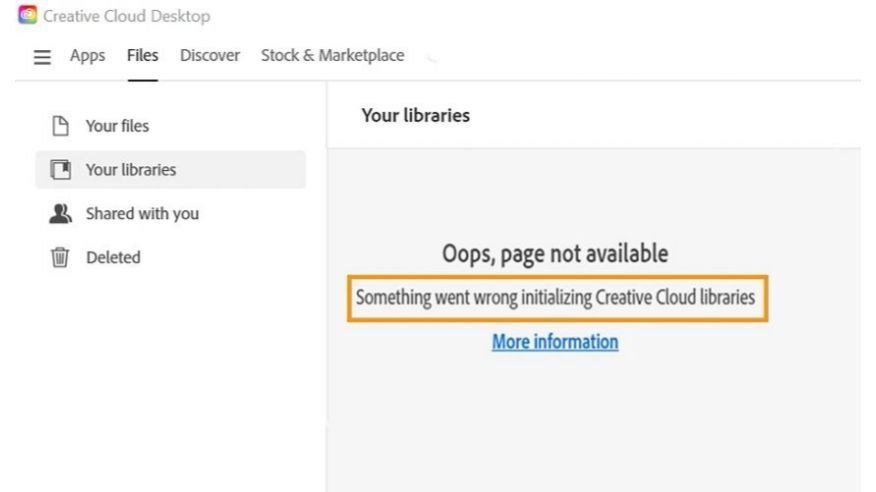
9. Cloud Documents
- What it is: Cloud-native file formats that allow you to save your work directly to the cloud and access it from any device.
- Workflow Boost: Cloud documents enable seamless syncing and collaboration. Auto-saving ensures you never lose your work, and version history allows you to revert to previous versions if needed.
- Example: Start designing a poster on your desktop, continue working on it on your iPad during your commute, and then finalize it back on your desktop.
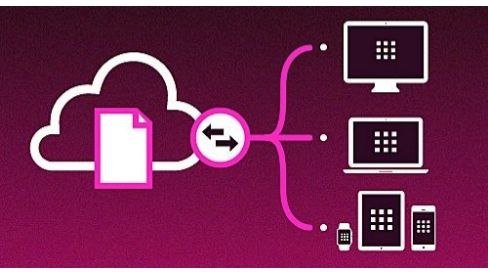
8. Adobe Fonts
- What it is: A vast library of high-quality fonts that are included with your Creative Cloud subscription.
- Workflow Boost: Access thousands of fonts directly within your Creative Cloud applications, eliminating the need to search for and purchase individual fonts. Fonts sync seamlessly across devices, ensuring consistent typography in your projects.
- Example: Easily find the perfect font for your project without leaving Photoshop or InDesign. Activate the font with a single click and use it immediately.
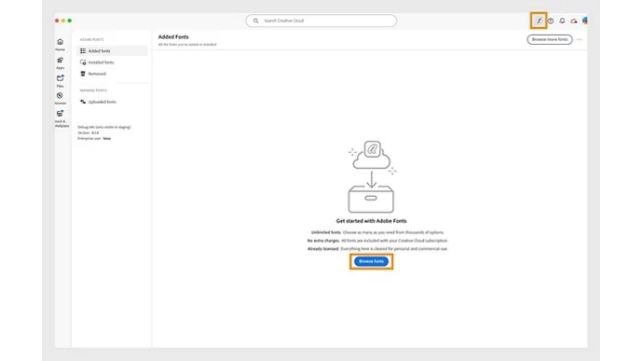
7. Adobe Stock Integration
- What it is: Direct access to millions of high-quality photos, illustrations, videos, and templates directly within Creative Cloud applications.
- Workflow Boost: Quickly find and license royalty-free assets without leaving your workflow. Preview watermarked assets in your designs before licensing to ensure they fit your needs.
- Example: Search for a specific image for your website design directly within Photoshop. Place a watermarked preview in your design, and then license the high-resolution version when you’re ready.
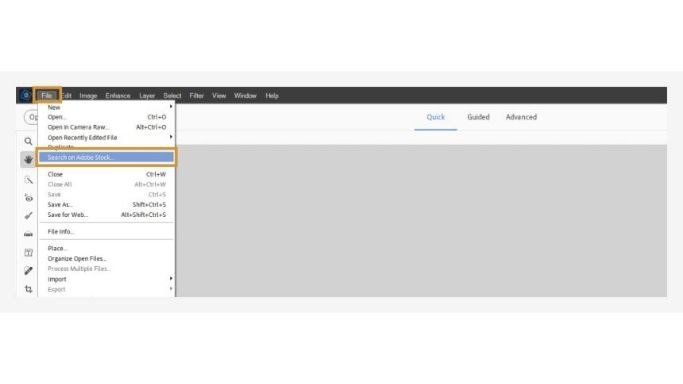
6. Collaboration Features (Share for Review, Coediting)
- What they are: Tools that facilitate collaboration with clients and team members. Share for Review allows you to share designs for feedback, while Coediting enables real-time collaboration on documents.
- Workflow Boost: Streamline the feedback process and work together seamlessly on projects, reducing back-and-forth emails and revisions.
- Example: Share a design mockup with a client for review. They can provide feedback directly on the design, which you can then address within the application.
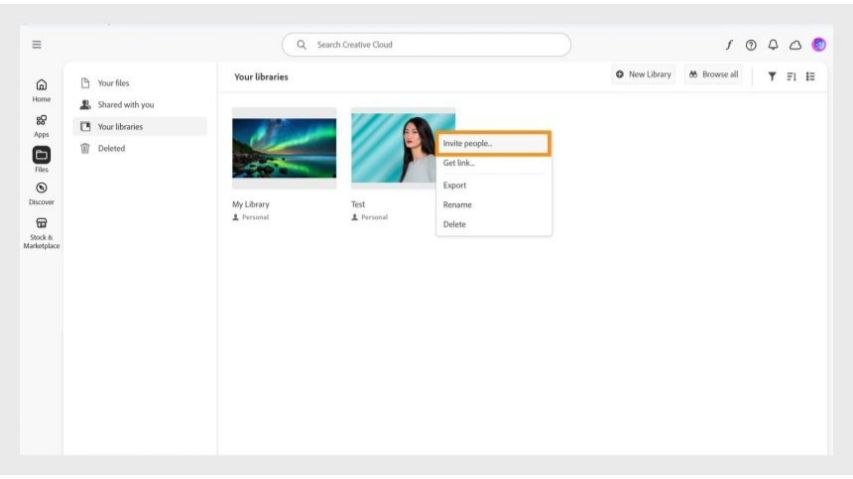
5. Creative Cloud Desktop App
- What it is: The central hub for managing your Creative Cloud subscription, installing and updating apps, accessing tutorials, and discovering new features.
- Workflow Boost: Provides a centralized location for managing all your Creative Cloud activities, simplifying software management and keeping you informed about updates.
- Example: Easily update all your Creative Cloud apps with a single click, access tutorials on new features, and manage your cloud storage.
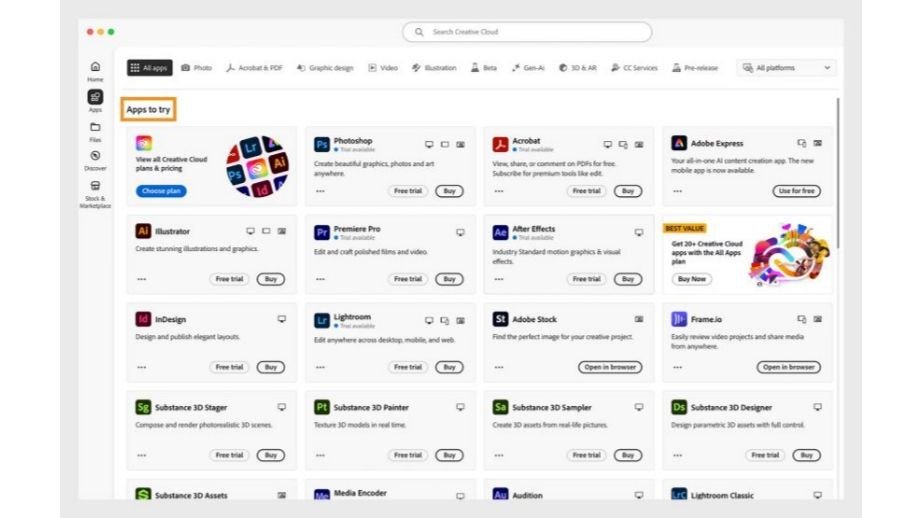
4. Behance Integration
- What it is: A platform for showcasing and discovering creative work. Creative Cloud integrates with Behance, allowing you to easily share your projects and get feedback from the creative community.
- Workflow Boost: Provides a platform for showcasing your work, gaining inspiration, and connecting with other creatives.
- Example: Publish your latest design project directly from Photoshop to your Behance portfolio.

3. Version History (Cloud Documents)
- What it is: Automatic saving of previous versions of your cloud documents, allowing you to revert to earlier iterations if needed.
- Workflow Boost: Provides peace of mind knowing that your work is always backed up and that you can easily recover previous versions if you make a mistake or need to revisit an earlier design.
- Example: Accidentally delete a crucial element of your design? Simply revert to a previous version of the cloud document.
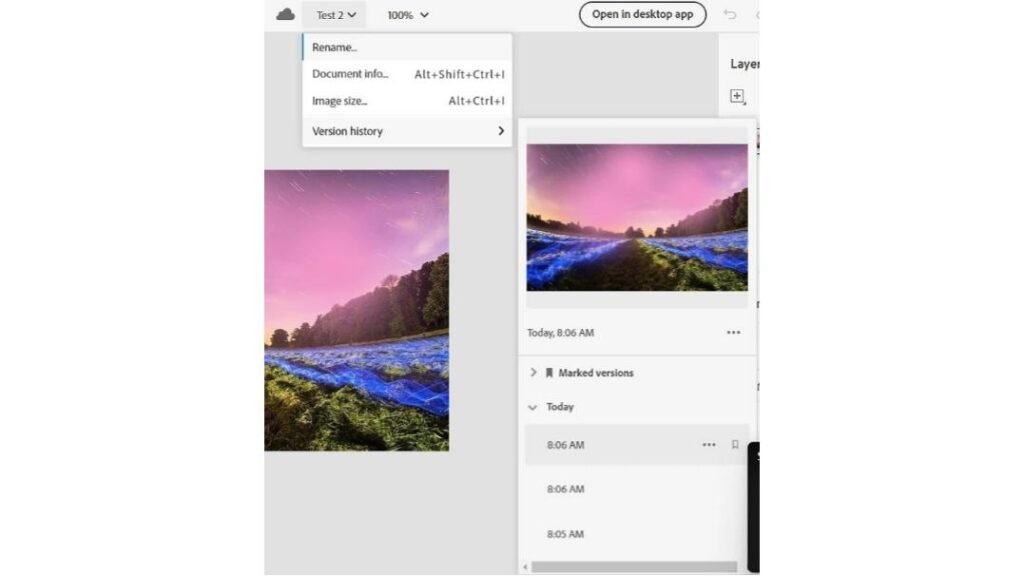
2. Mobile Apps Integration
- What it is: A suite of mobile apps that extend the functionality of Creative Cloud desktop applications.
- Workflow Boost: Allows you to work on your projects on the go, capture inspiration, and perform quick edits from your mobile device.
- Example: Use Adobe Fresco on your iPad to create digital paintings, which then sync seamlessly with Photoshop on your desktop.
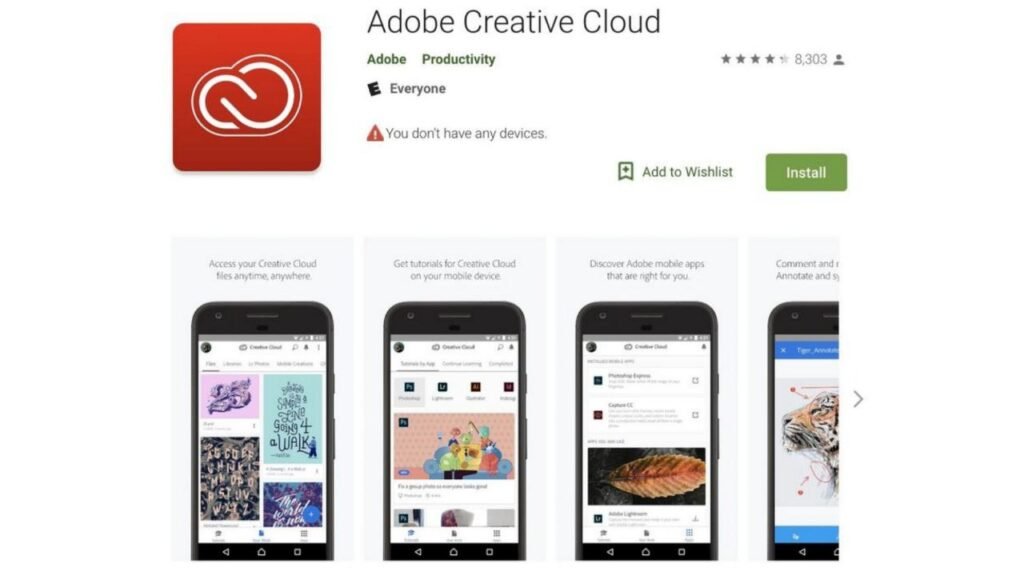
1. Sensei AI Features
- What it is: Adobe’s artificial intelligence technology that powers various features within Creative Cloud applications, such as Content-Aware Fill in Photoshop, Object Selection Tool, and Live Trace in Illustrator.
- Workflow Boost: Automates tedious tasks, simplifies complex processes, and provides intelligent tools that enhance creativity and efficiency.
- Example: Use Content-Aware Fill in Photoshop to seamlessly remove unwanted objects from your images.
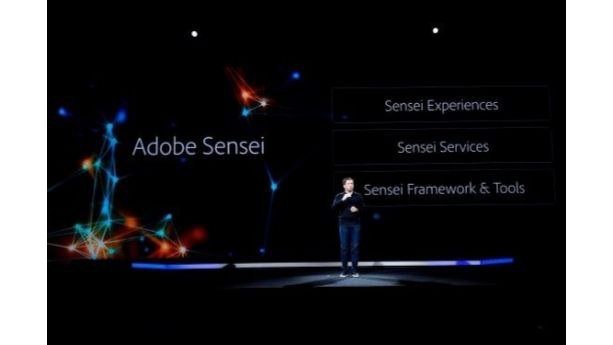
Maximizing Your Creative Cloud Workflow:
To fully leverage these features, consider:
- Integrating Libraries into your workflow: Organize your assets and ensure consistency across projects.
- Adopting Cloud Documents: Embrace cloud-based workflows for seamless syncing and collaboration.
- Exploring Adobe Stock: Utilize the vast library of assets to enhance your creative projects.
- Utilizing Collaboration features: Streamline feedback and work more efficiently with clients and team members.
Conclusion:
By understanding and utilizing these top 10 Creative Cloud features, you can significantly boost your creative workflow, enhance collaboration, and unlock new levels of productivity. These features are designed to work seamlessly together, creating a powerful ecosystem that empowers creative professionals to bring their visions to life.
FAQs
Q: This article talks about features, not just the apps themselves. What’s the difference, and why is it important?
A: While apps like Photoshop and Illustrator are the core tools, Creative Cloud also offers integrated features that work across those apps, enhancing how you use them. These features focus on workflow, collaboration, and efficiency, making the entire creative process smoother. For example, Creative Cloud Libraries isn’t an app itself, but a system that lets you share assets between Photoshop, Illustrator, InDesign, and other apps. Focusing on these features helps you maximize the value of your Creative Cloud subscription beyond just using individual programs.
Q: I only use one or two Creative Cloud apps. Are these features still relevant to me?
A: Yes, many of these features are beneficial even if you use only a few apps. Features like Cloud Documents, Adobe Fonts, and Adobe Stock integration can streamline your workflow regardless of how many apps you use. Even if you only use Photoshop, for instance, Cloud Documents ensures your work is backed up and accessible from anywhere, and Adobe Fonts gives you a vast library of typefaces to choose from.
Q: Some of these features, like collaboration tools, seem geared towards teams. Are they useful for individual freelancers or solo creators?
A: While some features are explicitly designed for team collaboration (like Share for Review and Coediting), others offer significant benefits for individual creators as well. Version History in Cloud Documents acts as a personal backup and allows you to easily revert to previous versions of your work. Behance integration is a great way for individuals to showcase their portfolios and get feedback. Even Libraries can be used by individuals to maintain consistency across their own projects.
Q: Are these features included in all Creative Cloud plans?
A: Most of the core workflow features discussed, such as Cloud Documents, Libraries, Adobe Fonts, and the Creative Cloud Desktop app, are included in most Creative Cloud plans. However, access to Adobe Stock may require a separate subscription or a plan that includes it. It’s always best to check the specific features included in your chosen plan on the Adobe website.
Q: How can I learn more about using these Creative Cloud features effectively?
A: Adobe provides extensive resources for learning about Creative Cloud features, including: Adobe Help and Tutorials: Adobe’s website offers comprehensive documentation, video tutorials, and user guides.
In-app tutorials: Many Creative Cloud apps have built-in tutorials and learning panels.
Online communities and forums: Platforms like the Adobe Support Community and Behance offer opportunities to connect with other users and learn from their experiences.
Third-party training resources: Websites like LinkedIn Learning and YouTube offer a vast library of tutorials and courses on Creative Cloud.


